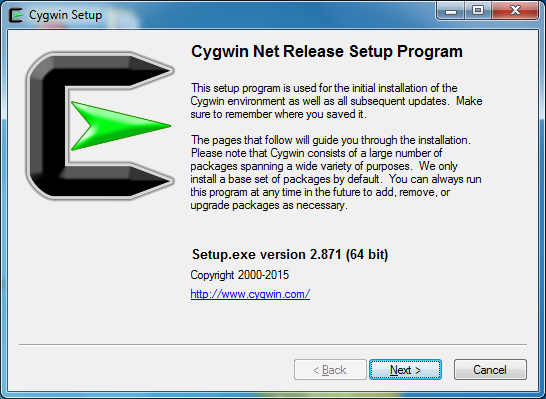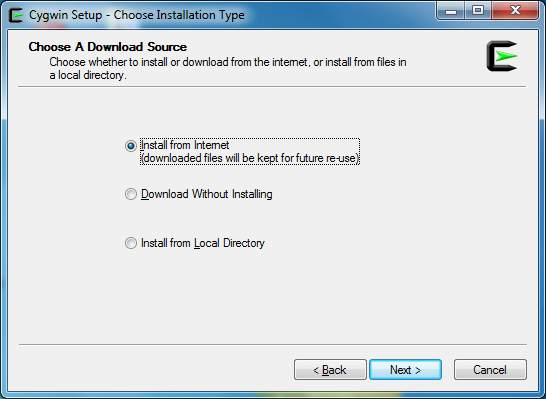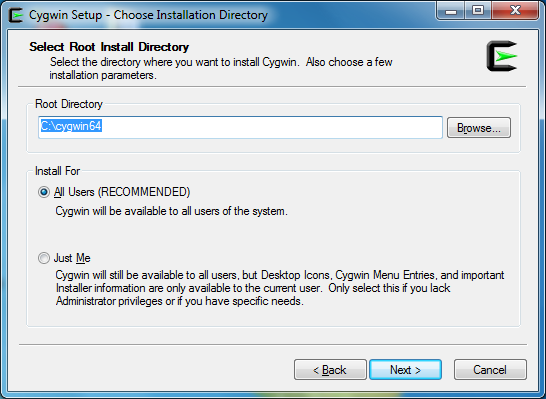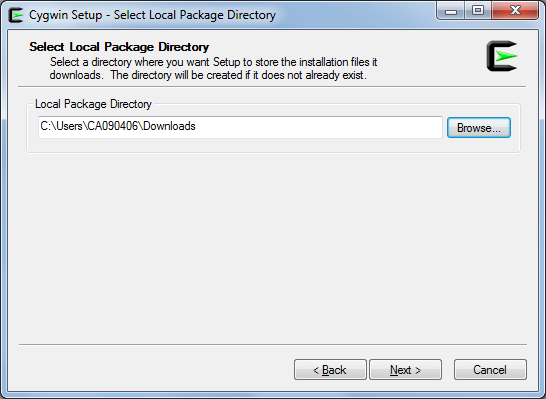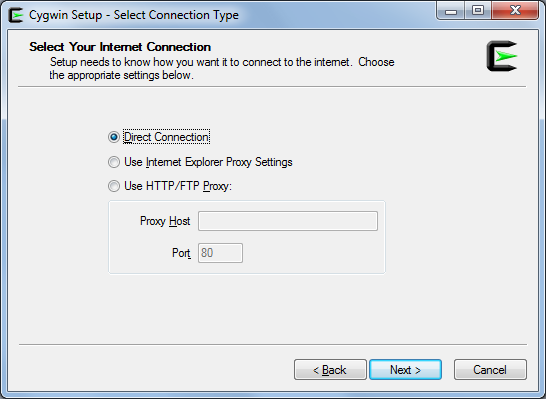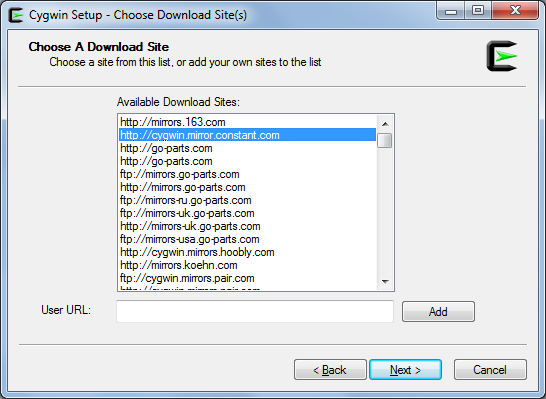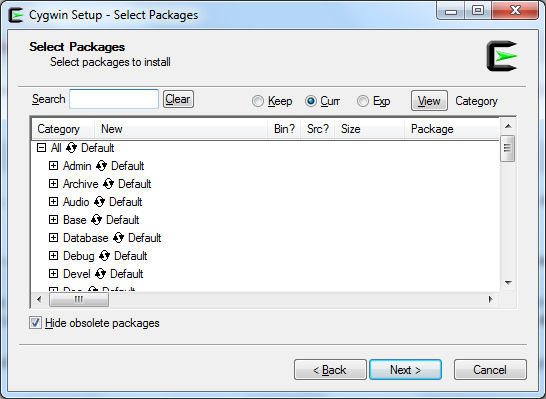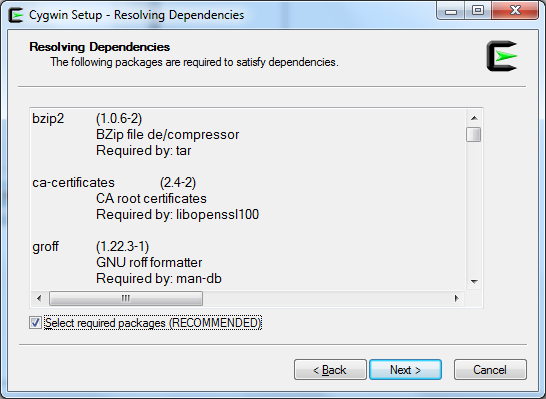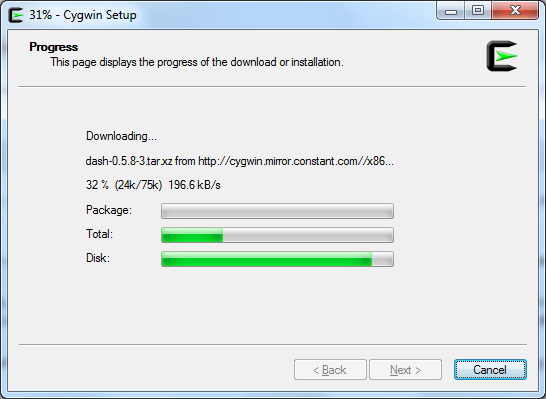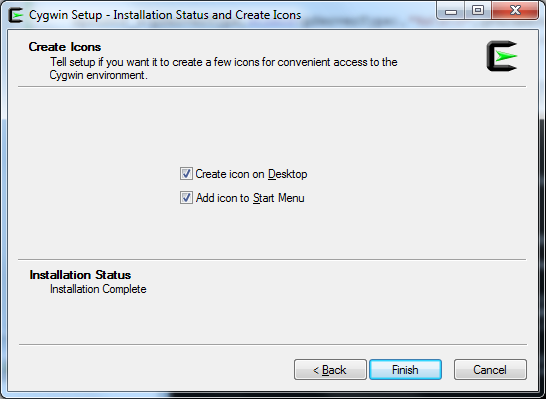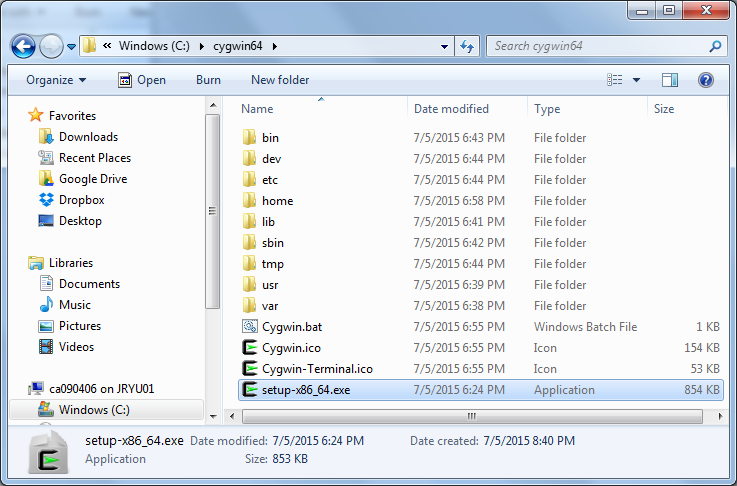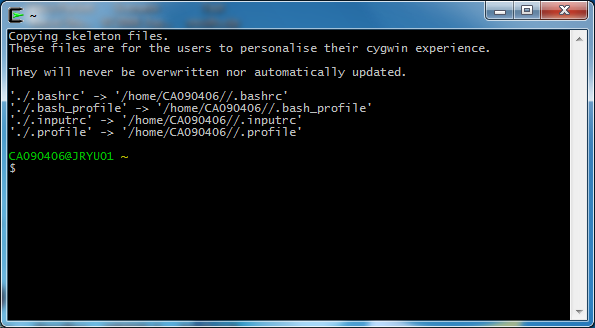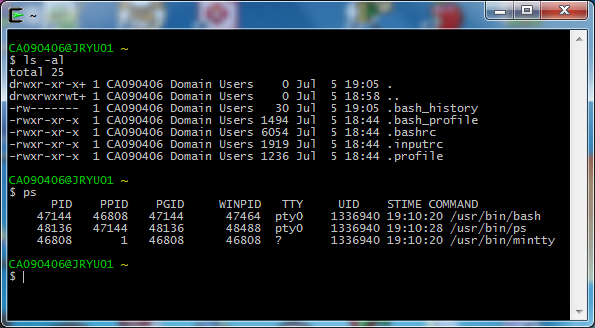|
Linux |
||
|
Cygwin
Cygwin is a program that act like a linux running on Windows. If you have experience of using windows 'cmd.exe (command line window)' program, you may esasily understand what Sygwin is. With cmd program, you can do most of windows operation in the form of 'command text' (not with mouse clicking on icons). Cygwin is similar to cmd in that you need to type in various commands to do anything in it. But the difference is that the command text you should type in Cygwin is linux command, not the windows command. This is an explanation for very bigginers in this area :). For more experienced readers, you can think of Cygwin as 'Linux simulator running on Windows'.
Then your next question would be, why we need this kind of program ? Different person would have different reason for it. But in my case, I am using Cygwin to use various program I can get for free (e.g, many of GNU softwares). In most case, I am using Cygwin to use free c/c++ compiler called 'gcc/g++'.
Installation
If you are experienced users, download the Cygwin installation program and install it as described in Cygwin Installation Site. For those who is completely new to this area, I will guide you in more user-friendly procedure. (I am writing this in Jul 2015. Depending on which version of Cygwin installation package, you may see a little bit different steps but it would not be too far away whatever version you try).
1. If you are using Windows 7 or higher, download setup-x86_64.exe from Cygwin Installation Site. You may run this program directly from the link at the download site, but I recommend you to download it to your hard disk and remember where you placed it because you would need this program again when you want to install additional packages later.
2. Now run (double click) setup-x86_64.exe that you just downloaded. and you would have following window. Just click [Next]
3. Select [Install from Internet] and Click [Next]
4. Specify the folder where you want to install the Cygwin (Following is the default location and I will use this default location). and select [All Users(RECOMMENDED)] option and Click [Next]
5. Specify the location where you want to place for various download package including the installation package itself(You can use the default location or you can specify the specific location as you like using [Browse] button. I will be using the default location). and Click [Next]
6. Select [Direct Connection] (Make it sure again that your PC is connected to internet before you go next step) and click [Next]
7. Specify the location (server) you want to download the package from. (If you are not sure which one to chose, the first or second one would work in most case). and click [Next].
8. Select the packages you want to install. If you are not sure exactly which package to install, just click [Next] button here.
9. If you get following popup, Make it sure that [Select required packages(RECOMMENDED)] is selected and click [Next]
10. Now you would see a progress window as shown below.
11. Select all the options as shown below and press [Finish]
12. Now you should see following icons created on your desktop.
13. Also you should see following folders created in c:\cygwin64 folder as shown below. You would not see 'setup-x86_64.exe' in this folder. You would have downloaded 'setup-x86_64.exe' at step 1. Put the file into this folder so that you can easily remember where you put the program.
Running/Testing
If you completes all the steps explained above without any problem and run Cygwin64 icon on your desktop, you should have following command line window.
Try any basic linux command and see if it works. (You don't know any of Linux command, just type in 'ls -al' and press Enter)
|
||